Auto renewal FAQs
Customer information
We would like to remind you that your yearly subscription to BrightPay will renew shortly. Payment will be processed starting on 13th December, 2024.
We've created this FAQs page to answer some common questions you may have.
View BrightPay and BrightPay Connect 2025 pricing here. Your saved payment method in your BrightID account will be charged at the new price, unless you cancel your subscription.
Please note: Customers who received an initial email notification of the auto-renewal on 1st November must submit a cancellation request by 15th November, 2024.
BrightPay 2025 will be available to download in mid-December and we’ll notify you as soon as it becomes available.
As always - thank you for being a BrightPay customer!
Switch to BrightPay cloud before 2025 and get one month free
Switching to BrightPay cloud is simple and if you make the move before 2025 we'll give you a free month.
What is the cost of my BrightPay 2025 desktop licence?
Will BrightExpenses remain free in 2025?
Yes! BrightExpenses, which we launched in 2024 to help with Enhanced Reporting Requirements, will continue to be free for BrightPay customers in 2025! Plus, we have exciting new features coming in the new year — stay tuned!
How will the payment be processed?
How can I update my payment method?
Log into your BrightID account here using your email address and password. Under the billing tab, add your new payment method. We accept payment by direct debit or debit/credit card. You can then remove your old payment details as your new one will automatically be marked as default.
Please note: Changes made to your payment method after your current payment is processed (on 13/12/24) will apply to next year's payment only.
How can I edit my invoice details?
If you need to update the company address or contact name on your invoice, please log into your BrightID account here. Under the Billing tab, click ‘Edit’ on the saved payment method and update the necessary details. Click ‘Save’ once all changes have been made.
Please note:We do not support a change of the company name on your 2025 invoice after an auto-renewal invoice is issued. Please contact paymentservices@brightsg.com to request a change of address or person name on the invoice.
How can I update the billing contact?
Does BrightID have my most up-to-date information?
To ensure your BrightID profile has the correct details, please visit your BrightID account and verify the following:
- Your email address
- Your region (should be set to Ireland)
Where can I view the Terms and Conditions for my BrightPay licence 2024?
Where can I view my invoice and licence key?
When will BrightPay 2025 be available to download?
BrightPay for Windows, 2025 licence, will be available to download from our website in mid-December. You will receive notification through email, once available.
BrightPay’s fully cloud-based version will also be available from mid-December. If you are looking to switch from desktop to cloud, discover more information on BrightPay’s cloud solution here.
Is my licence valid for 12 months from the date of purchase?
Can I pay monthly for my software licence?
I purchased a 2025 licence and would now like to change the licence type or switch to BrightPay cloud. What should I do?
Please contact the Payment Services Team on paymentservices@brightsg.com and the team can advise on the steps to complete this change.
How can I cancel my auto renewal for BrightPay 2025?
To cancel your auto-renewal, please email our Payment Services team at paymentservices@brightsg.com by 15th November, 2024.
Can I purchase BrightPay 2025 desktop at a later date?
BrightPay customers (notified by email on 1st November of auto renewal) will be charged for a 2025 licence, commencing 13th December, 2024.
I’m interested in switching to a cloud payroll solution. Where can I find out more information about BrightPay cloud?
Join our upcoming webinars, where we’ll be showcasing the cloud solution.
You can find more information and sign up to a webinar here. In the meantime, check out this blog detailing the differences between BrightPay for Windows and BrightPay cloud.
We're here to help
If you require assistance with a query that is not listed above, please contact the Payment Services team by emailing paymentservices@brightsg.com.